Communication App
Key Information on using XUNO
Our school has decided to implement Xuno as a school portal to enable easier communication throughout our community. Xuno will replace Flexi schools, QKR, and Grade Expert and give us one central place for communication
Xuno has an app that parents can download to their phones, or access through a desktop, where they can find out and be notified about news and updates within the school.
Xuno makes it easier to find out about upcoming events, to give children permission for school activities, to be alerted by any messages from the school, and to report child absences
Further Information:
FIRST TIME USERS
- Ensure you have provided the school with your best email address so we can register you for a XUNO Account
- When the welcome email is triggered, the person will receive an email like this:
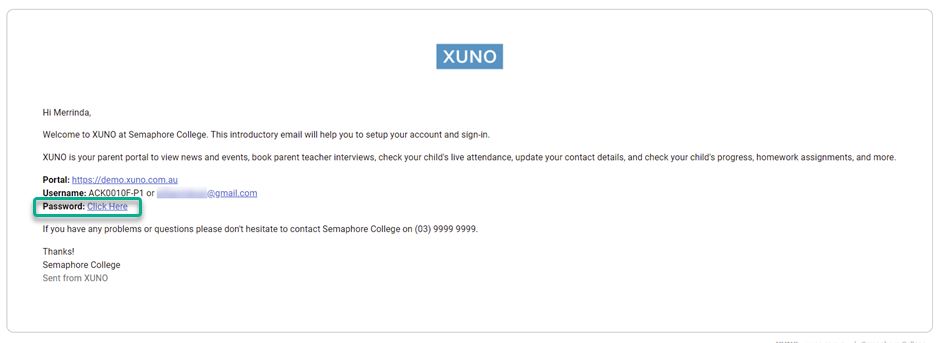
- You can see that the details for accessing XUNO are provided.
- The person should then click on the Click Here link next to Password, so that they can set a new XUNO password for their account.
This is the screen you will see next:

- Clicking on the Click Here link in the previous step will have triggered a password reset email with an authentication code. You will now need to go back to your emails and get the code. Note: It can take up to 5 minutes for this code to arrive in your email inbox – You should not refresh the page or close your browser during this time.
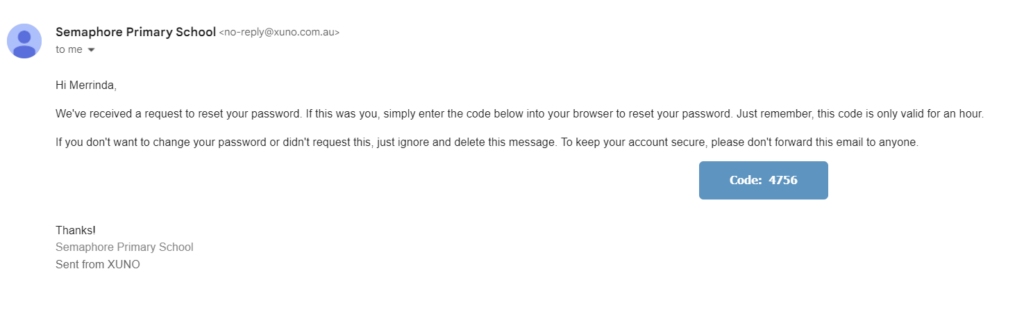
- Once you have received the authentication code type it into the Auth Code.. field

- Then type a password into the new password field, and then retype to verify. Ensure you meet the password requirements which are as follows:
- consists of upper and lower case letters and numbers,
- contains at least one special character
- is at least 8 characters long.
- Once you have typed the password in, click on the Continue button to save the new password. You will receive an email confirmation once you have successfully set your password.
- You can now log in to XUNO using your email address and new password.

